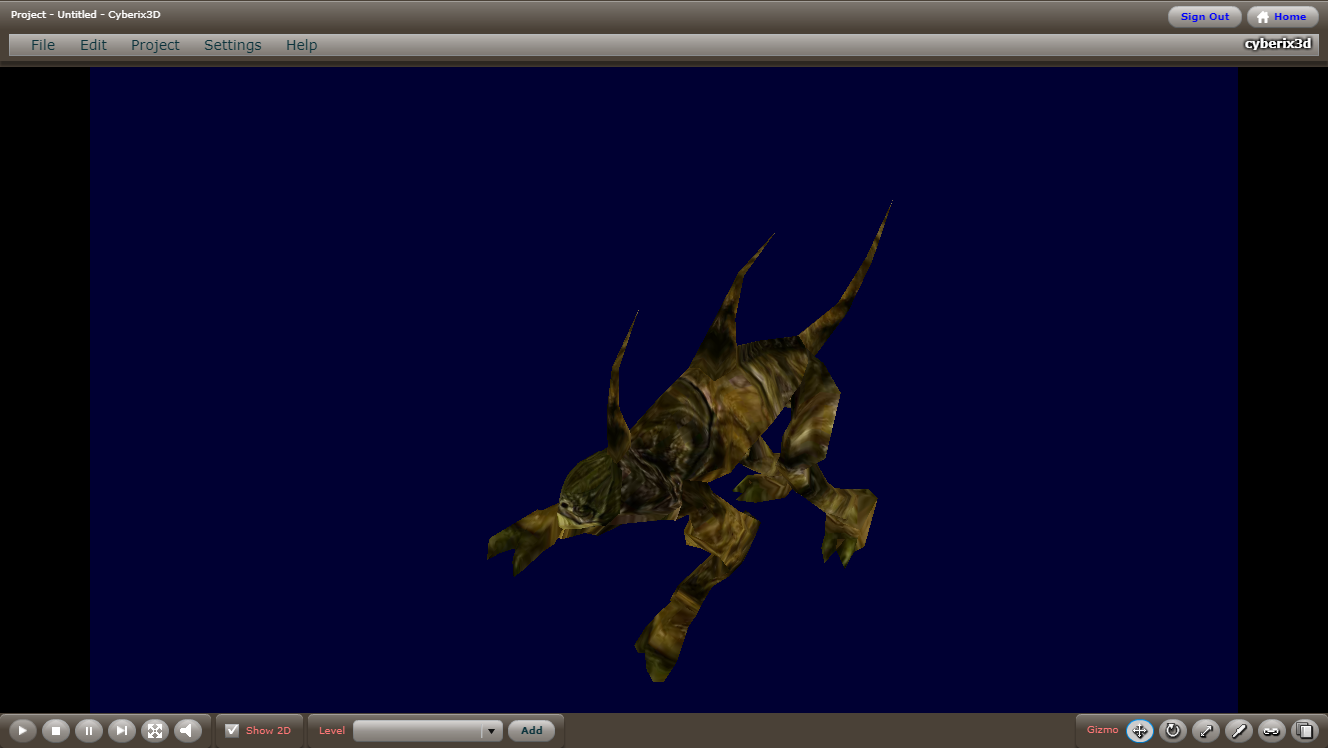User Tools
Sidebar
Import MD5 Model with Animation into Cyberix3D
1. Open the Cyberix3D Editor
2. Add a model block to the game area
3. Press on the model uncheck “Auto Center” and choose “File Name”
4. Goto “My Models” and press “Upload”. Choose your .md5mesh file and press “Upload”
5. Choose the model file you have uploaded from the list
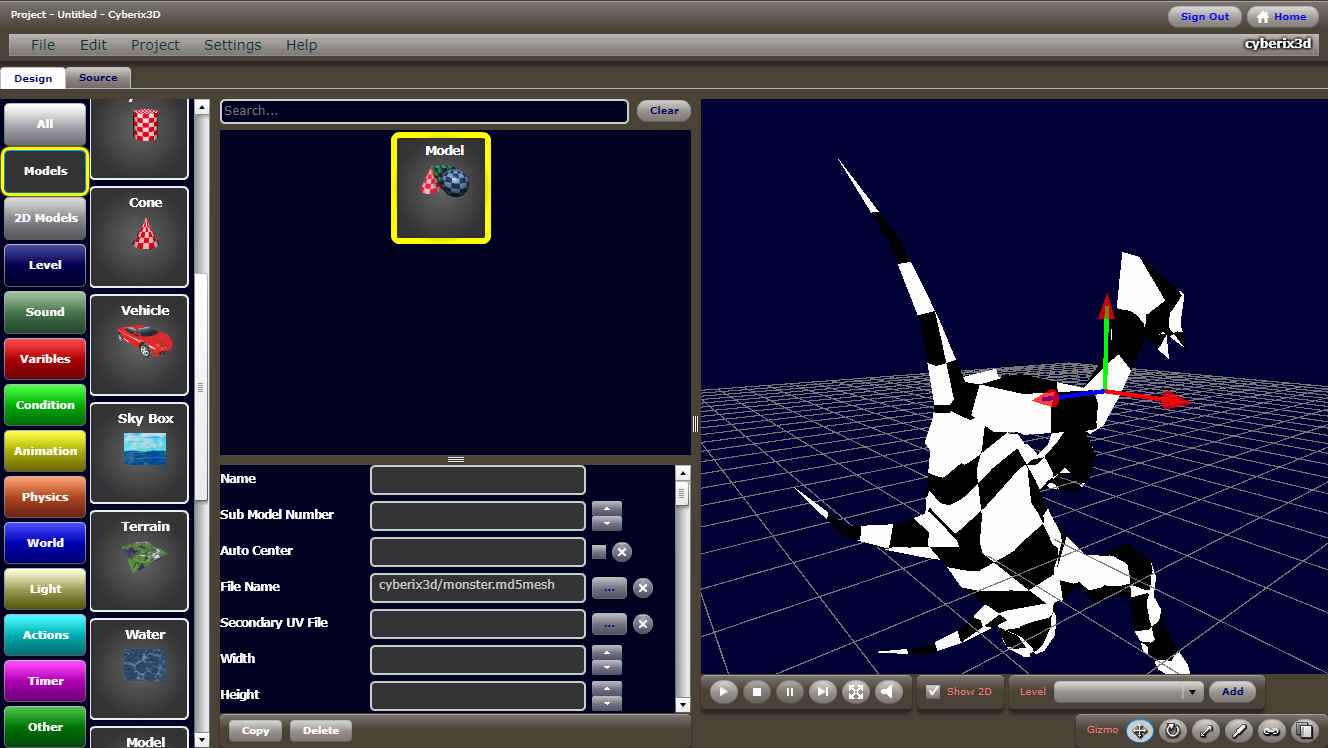
6. Importent - Set the “Sub Model Number” to 0
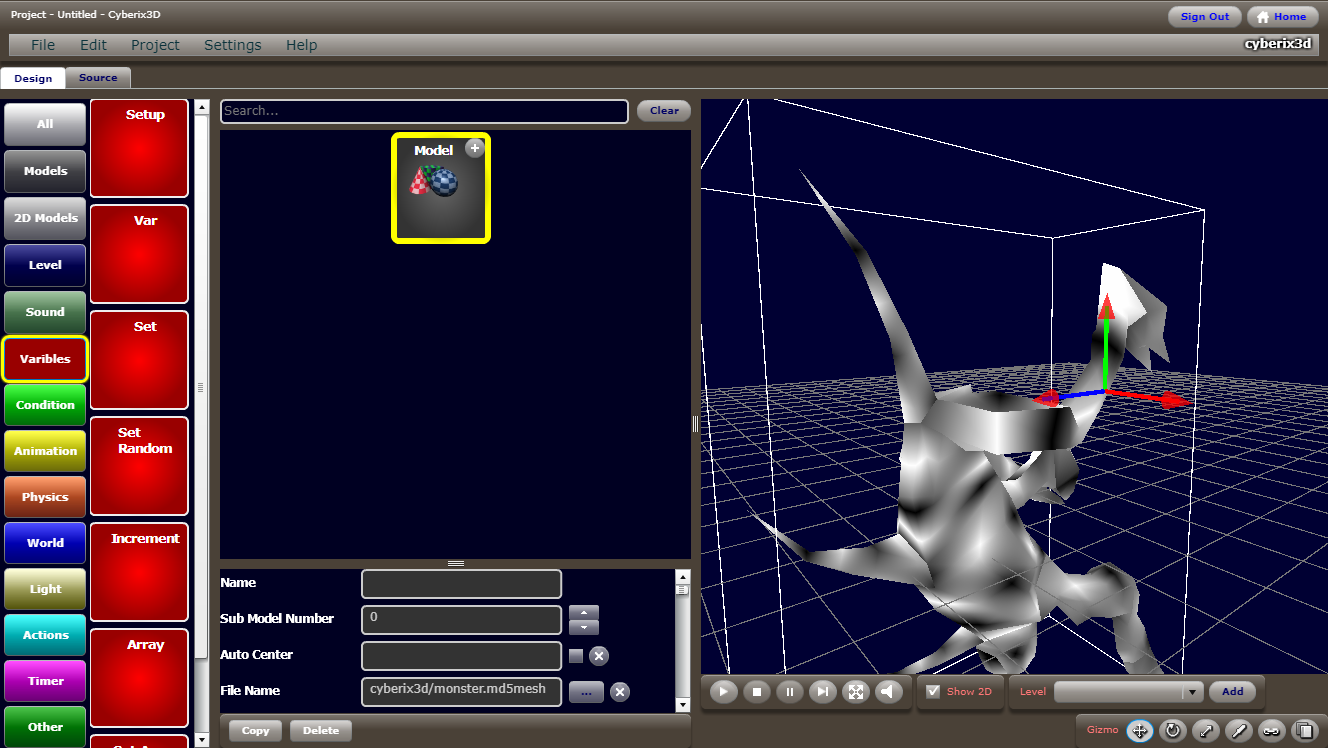
7. Add a Load Animation block inside the Model block
8. Goto “My Models” and press “Upload”. Choose your .md5anim file and press “Upload”
9. Choose the animation file you have uploaded from the list and set the name value to “anim” or other name
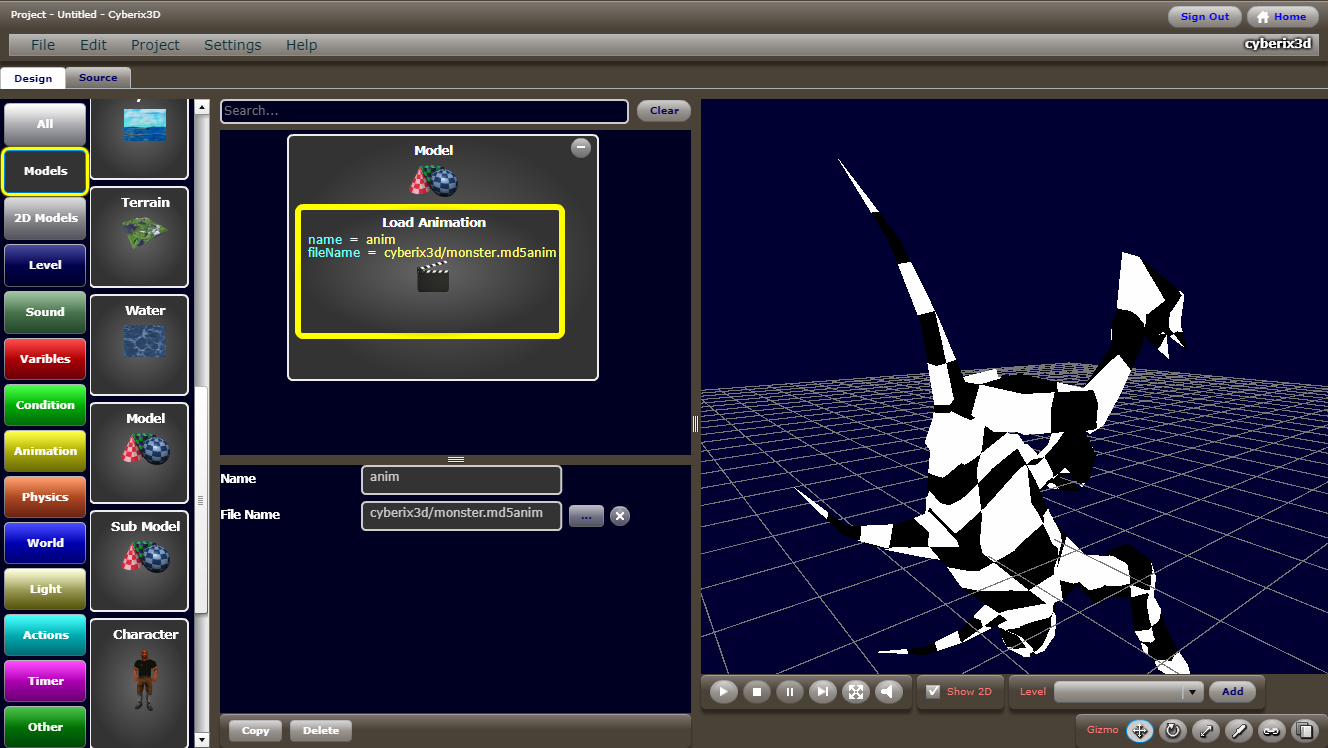
10. Add a Set block inside the Model block and set the var value to “Play Animation” and the value to “anim” or other name
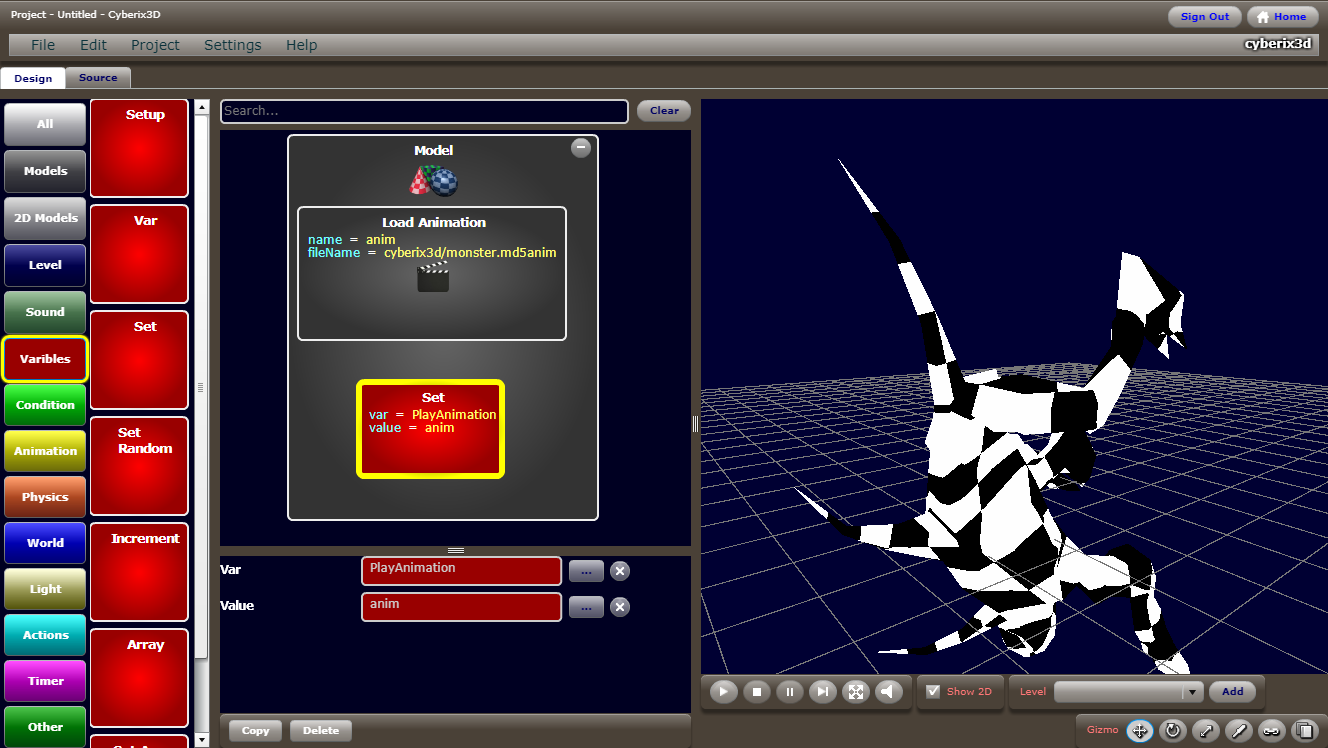
11. Play and set the the object rotation until it is suttible
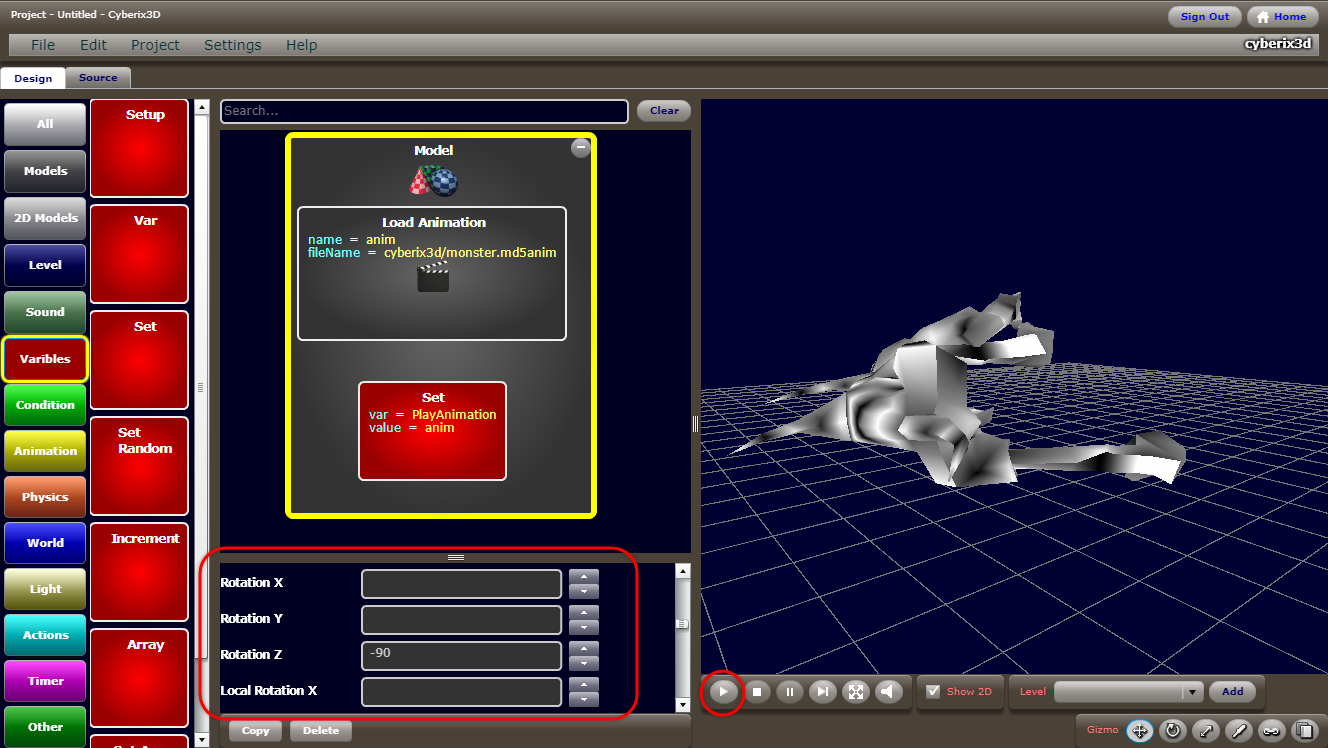
12. Set the model texture and see the final results