User Tools
Sidebar
editor:editor-menu
Editor-Menu
The Editor-Menu allows the user to manage their project(s).
SECTIONS
The editor's menu is organized into 5 sections
- File
- Edit
- Project
- Settings
- Help
—-
- FILE:
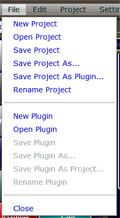
- NEW PROJECT: Create a new project
- OPEN PROJECT: Open a saved project
- SAVE PROJECT: Save your project. This option also creates a thumbnail for your project using the current camera position. Make sure your camera is set to the view you want before hitting SAVE PROJECT.
- SAVE PROJECT AS: Save a copy of your project. Very useful for archiving states or branching/forking projects.
- SAVE PROJECT AS PLUGIN: Save the current project as a plugin to be used in other projects
- RENAME PROJECT: Change the current name of the project
- NEW PLUGIN: Create a new plugin
- OPEN PLUGIN: Open a saved plugin
- SAVE PLUGIN: Allows you to save the modifications of the current plugin with your capture or the last position of the camera
- SAVE PLUGIN AS: Allows to save the current modifications of your plugin to a new one with another name, the previous plugin will not be deleted
- SAVE PLUGIN AS PROJECT: Allows you to save the plugin as a project
- RENAME PLUGIN: Allows you to change the current name of your plugin to another
- EDIT:
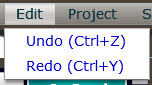
- UNDO: Allows you to set the previous modification of the game
- REDO: Allows to restore the game modification after using (undo)
- PROJECT:
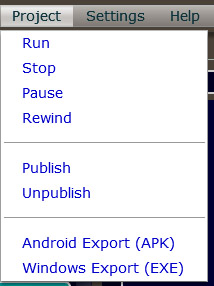
- RUN: Run your current project.
- STOP: Stop the current project. Returns to the editor.
- PAUSE: Pauses/freezes the current running project.
- REWIND: Returns the camera to the start position.
- PUBLISH: Publishes your project to the Gamemaker3D website
- UNPUBLISH: If the current project was previously published to the Gamemaker3D website, this removes it.
- ANDROID EXPORT (APK): Creates an APK file for use on Android systems. You'll need:
- Your App Name - the name of your app. Ex: Ultimate Racing, Yet Another Flappy Thing, etc.
- A Unique Package Name - this is usually in the form of com.[yourdevname].[packagename]. Ex: com.cooldevguy.ultracing, com.ripoffcorp.yaft
- Version number - whole numbers only, no dec
- WINDOWS EXPORT (EXE): Creates a ZIP file packed with the Windows EXE and all needed extension/media for the project to run on Windows systems.
MORE INFORMATION

